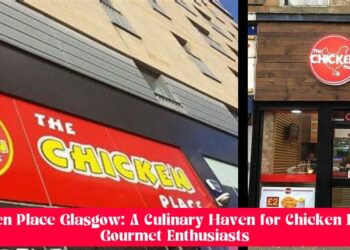iCloud is Apple’s cloud platform. It brings together many Cloud services: iCloud Drive, Apple Music, iWork… find out everything you need to know and how to use the different features.
Launched in 2011, iCloud is Apple’s cloud platform. It brings together its various cloud-based services. This platform includes both an email service, a contact and calendar synchronization system, the geolocation of lost devices (Find my iPhone), and music storage with iTunes Match.
Like all cloud services, iCloud allows information to be stored on a remote server via the internet rather than storing it locally. These servers are located in Apple Data Centers.
In this way, the user can preserve storage capacity of his device. It is also able to access information from any device connected to the Internet.
In fact, iCloud isn’t Apple’s first online storage service. Previously, until 2011, the firm offered the MobileMe service offering synchronization in exchange for an annual subscription.
It was possible to synchronize emails, contacts, calendars, photo galleries, or even bookmarks. iCloud replaced MobileMe, and add new features, better flexibility and free services with a capacity of 5GB.
What is iCloud for?
iCloud allows you to store information on the internet, to then access it from any electronic device: iPhone, iPad, Apple TV, Mac, Windows PC …
However, this platform is available in a multitude of varied services. Here are the main ones.
ICloud sync
The ”Contacts” service allows you to synchronize all contacts between iOS and macOS devices. In this way, you will only have to manage a single contact list. Any changes made on one device will be applied to the others.
Likewise, the ”Calendar” allows you to synchronize your events between all devices. It is also possible to synchronize your “Notes” via the cloud, or your Siri memos.
iCloud Drive
With iCloud Drive, you can easily store files in the cloud. This is Apple’s cloud storage service.
The iCloud storage space also allows you to perform a ”backup” of the content from your iPhone or iPad. Every time you connect the device to an electrical outlet or to a computer, it backs up to iCloud.
The BackUp makes it possible to save device settings, the layout of apps on the screen, ringtones and text messages, apps and content, app data, and photos and videos taken with the camera.
You can also perform a manual backup from Settings> iCloud> BackUp. You can restore a BackUp backup after resetting your device to factory settings, or after purchasing a new device.
iWork
With iWork suite, you can use the ”Pages”, ”Numbers” and ”Keynote” applications as web applications. Likewise, it is possible to save TextEdit documents to the Cloud.
Apple Music
The music streaming service Apple Music, a direct competitor of Spotify, is also based on iCloud. Music files are stored in Apple Data Centers.
Find my iPhone
The “Find my iPhone” feature allows you to find your device (iPhone, iPad or MacBook) thanks to the Cloud. It is also possible to lock the device remotely, or delete all saved data in case of loss or theft.
iCloud Photos
iCloud Photos allows you tosave your photo collection on the Apple Cloud. The “My Photo Stream” service also allows you to upload each photo you take to the Cloud and then upload it again to all your connected devices.
One maximum of 1000 photos can be downloaded. Previously, photos uploaded automatically with ”My Photo Stream” disappear after 30 days. Now, with iCloud Photos, they are saved permanently.
What are the advantages of iCloud?
iCloud offers several advantages. Like all cloud services, the platform first of all makes it possible to save online content.years using local storage capacity and access it from any device connected to the internet.
However, iCloud is one of the best choice for iPhone and iPad users since it is integrated into Apple’s software. All macOS and iOS apps can be connected to iCloud and data can be backed up to the cloud.
So there is no need to install any third party application, and operation is optimized and fluidized to the maximum. If your computers and mobile devices are Apple products, then the iCloud experience is easier and more comfortable than choosing a third-party cloud service.
How to install iCloud?
To install iCloud, you first need to create an Apple ID. Also be sure to update the OS on your device (iOS or macOS), as some features are only available on the most recent version.
On iPad or iPhone, iOS will offer you to use iCloud during the setup process initial device. If you don’t activate it during this process, however, you can go to Settings later. Choose your name, select iCloud, and enter your Apple ID and password.
On Mac, go to System Preferences and click iCloud. Sign in with your Apple ID, and check the services you want to use.
On Apple tv, you can turn on iCloud during the initial setup. If you want to do it later, go to ”Settings”> ”Accounts”> iCloud, and sign in.
Finally, on PC, you need to download and install iCloud for Windows first. Open the software, sign in with your Apple ID, and check the iCloud services you plan to use.
How to use iCloud?
Once you set up iCloud, several services are working autonomously in the background without you needing to intervene. For example, the synchronization of documents or calendar events is done automatically. You will find the synchronized content on your different devices.
If you want enable iCloud for a specific app, you must activate it. On iOS, go to settings and choose your ID at the top of the screen. You will see all the apps and services using iCloud. Choose the desired application and turn on the switch.
On Mac, go to System Preferences and click on iCloud. Here again, choose the applications and activate them.
ICloud price: how much does it cost?
He is possible to use iCloud for free. However, the free version is limited. You will have to settle for 5GB of storage space.
This capacity will probably not be enough to back up all the photos, videos and other documents cluttering the memory of your various devices. It is therefore necessary to opt for a paid version.
In France, the prices are the same as for the whole euro zone. You will have to pay a subscription of € 0.99 per month to take advantage of a 50GB capacity.
For € 2.99 per month, you will benefit from 200GB. Finally, for € 9.99 per month, you will have a space of 2TB.
For update your iCloud plan, nothing’s easier. From an iPhone or iPad, go to Settings. Tap your name or profile picture at the top of the main menu, then choose “iCloud” from the options. In the ”Storage“ section, press ”Manage storage” then ”Change plan“. If you are already a subscriber, it is also from this menu that you can cancel.
From a Mac, open “System Preferences”, choose iCloud, then “Manage”. Choose option “Buy more storage” or ”Change storage plan” and follow the on-screen instructions.
On Windows PC, open iCloud, click on ”Storage” then on ”Buy more storage” or ”Change storage plan” and follow the instructions.
Alternatives to iCloud for Cloud Storage on iPhone
iCloud is Apple’s cloud storage service, but it is not not the only compatible cloud service with iOS devices. Here are some of its top competitors.
Google One: the champion of cloud storage
On the competitive side, Google One is a great alternative. free account allows you to enjoy 15GB storage space. It is possible to increase this capacity by paying € 1.99 per month for 100GB.
For € 2.99 per month, you will enjoy 200GB. Finally, € 9.99 per month allows you to take advantage of 2TB. For even more important needs, Google also offers 10TB, 20TB or 30TB plans.
This service has many strengths. THE’Google Photos app is excellent, and tools like Google Docs, Sheets or Slides are renowned for their reliability, performance and intuitive use. The “backup and sync” functionality is very useful for Mac and PC.
In contrast, if you only use Apple products (Mac, iPad…), iCloud is the best cloud storage service. For good reason, he …